Recent Articles
Home » Archives for January 2014
Saturday, January 4, 2014
Saturday, January 4, 2014
- 0 Comments
Do you want to create a blog for free on blogger.com?
How to make
a free blog using Blogger.com. Blogger is
most popular free Blogging service owned by Google. If you are to create your
own blog on Blogger, Here is a step
by step guide to create a free blog.

Follow the instruction given below to make your own blog for free
Step1. Go to Blogger.com and Sign In using your Gmail/Google Account. if you don't have a google account then please first create google account and blogger account.
1. Create Google Account
2. Create Blogger Account
After sign in when you see below screen, click on New Blog button at the left to start to create a new blog.
Step1. Go to Blogger.com and Sign In using your Gmail/Google Account. if you don't have a google account then please first create google account and blogger account.
1. Create Google Account
2. Create Blogger Account
After sign in when you see below screen, click on New Blog button at the left to start to create a new blog.


Type in your Blog
Title and the blog
address you'd like to use, then choose a blog template.
- If enter you
domain side shows "Sorry, this blog address is not available"-
that means, the address is used by someone, so you have to pick another
address.
- You can pick any
template at this moment, and change it later
- When blog title
and address is Ok, click on Create
Blog ! button
at the bottom of the page.
Congratulations - Your New Blog is Active!
Your blog is now live and ready for you to start writing content.
In the next lesson we will Learn how to management a blog.
I hope you liked this tutorial, If you still have any issue with creating your own blog on Blogger.com feel free to ask me via comment box below.
Best of Luck for your new blog…Happy Blogging!!
What is blogger?
Blogger is a blogging website that provide a platforum where we can have share information knowledge with friends, family and others. people stay connected with other through blog , many people use blogger for Personal and Business usage because it is easy to use.
Blogger is a blogging website that provide a platforum where we can have share information knowledge with friends, family and others. people stay connected with other through blog , many people use blogger for Personal and Business usage because it is easy to use.

Why People Use blogger?
- Search
Engine Optimization
Blogger Attract More Search Engine Traffic because
blog already have optimized site.
- Free
To Use
Blogger is 100% free, you can also buy domain for
blogger extremely low cost only 10$ per year
- Make
Money!
Blogger allows its user to insert monetization
programs to earn money with their blogs.
How to
Create Blogger Account
Create an account (www.blogger.com)
First go to blog site www.blogger.com sign in with your google account user name & password did you first make. If you have not already google account click here.
After sign in a form will come
front of you., you can fill it with your information display name, date of
birth and other information .
Payoneer is a award winning international payment process system that allows users to transfer money and receive payments like PayPal, money Bookers (Skrill), Payza. Payoneer is a secure, safe and cheap payment process system that is best for on-line payment process. Payoneer helps several affiliate merchandiser and freelancer to get paid easily, Fast, Safe And Secure from anyplace in the world. Payoneer is that the good payment solution. Payoneer is a re-loadable prepaid MasterCard. you'll be able to withdraw money from anyplace and your local bank ATM Booth. Payoneer provide its service over 200 countries and different currencies. Payoneer provide free prepaid debit card and you can use it only when your account balance will be. so, you should first load money into it before using it anywhere. You can pay bill, Purchase on-line or offline and much of using payoneer prepaid MasterCard.
Services
Payoneer provides several electronic payment services.
Online Payment Services
Online Payment Services
- Debit
MasterCard; A prepaid debit card accepted in 210 countries.
- Virtual Card;
Virtual card is a non-physical card that allows payments online or mail
order.
- Local Bank
Transfer; This service allows users to transfer funds to bank accounts in
local currency.
- International
Checks; Payoneer provides services for international checks in
local currency.
- Local e-Wallets
How to Signup for
Payoneer Prepaid Card
You can get payoneer card by applying from any of the
following companies you work with.

Payza service is best service for money transfer every where in the world,but problem is to verify account.So guys for your help i am going to write post which may help you to verify your Payza account every where in the world.Some people think that why verification is needed.so here is your ans that Payza wants to confirm that you are real owner the account.In simple words if you are business man and using Payza account so if you want to avoid any fruad then you have to verify your Payza account.
How To Verify Payza Account:
If you are a new fellow and have not enough knowledge about Payza accout then you must to follow some steps that are given below.Here are two methods to verify Payza account either credit card or without credit card.
1.Payza Account Verification with Credit Card:
Step.1:Log into your Payza account.
Step.2:Got to>>>>>your Payza account profile.
Step.3:Select Ceidet Card verification method
Step.4:Add your basic information about your address and ATM card after the credit card validation.
Step.5:Check that your Payza account address and your bank account address are same,if not then correct them>>>Go to address>>>Next button.
Step.6:Now accept the term and codition of Payza accout that mentioned below and submit.
Step.7:Now Go to>>>>manage card option>>>>>>>>and validate Card.
Sep.8:In 8th process you will see two options.
Validate by Charge.
Validate by Authorization Form.
Validate by Charge:
Step.9:You will ask to enter your Credit card/CW code/ATM card information/Debit card---when you chose validate by charge.
Validation by Authorization:
Step.10:When you chose validation by Authorization then you have to upload your authorization form i.e your ATM card Front and back scan copy.
Step.11:After uploading this information you will get verification of your Payza ccount in 3 to 5 days.
Step.1:Log into your Payza account.
Step.2:Got to>>>>>your Payza account profile.
Step.3:Select Ceidet Card verification method
Step.4:Add your basic information about your address and ATM card after the credit card validation.
Step.5:Check that your Payza account address and your bank account address are same,if not then correct them>>>Go to address>>>Next button.
Step.6:Now accept the term and codition of Payza accout that mentioned below and submit.
Step.7:Now Go to>>>>manage card option>>>>>>>>and validate Card.
Sep.8:In 8th process you will see two options.
Validate by Charge.
Validate by Authorization Form.
Validate by Charge:
Step.9:You will ask to enter your Credit card/CW code/ATM card information/Debit card---when you chose validate by charge.
Validation by Authorization:
Step.10:When you chose validation by Authorization then you have to upload your authorization form i.e your ATM card Front and back scan copy.
Step.11:After uploading this information you will get verification of your Payza ccount in 3 to 5 days.
2.How to Verify Payza Account Without credit card and bank:
Here are some simple steps to verify your Payza account without any credit card and bank information as every body want,so follow these some simple steps.
Step.1:Scan your National ID card from both sides.
Step.2:You need one copy of electricity bill,Gas bill or telephone bill to verify your address.(Note that your bill owner name must attach with your Payza account name).You can also send your bank statement.
Step.3:Upload these documents on this Link.
Step.4:Now click on Add File button given below on the Payza account page and browse from your computer and upload your ID card copy.
Step.5:Click on Add File again to upload your latest Bill copy.
Sep.6:Enter the Captcha words given below on the page(the file will started show in small box that you uploaded)
Step.7:Thats,all you have done.
Step.1:Scan your National ID card from both sides.
Step.2:You need one copy of electricity bill,Gas bill or telephone bill to verify your address.(Note that your bill owner name must attach with your Payza account name).You can also send your bank statement.
Step.3:Upload these documents on this Link.
Step.4:Now click on Add File button given below on the Payza account page and browse from your computer and upload your ID card copy.
Step.5:Click on Add File again to upload your latest Bill copy.
Sep.6:Enter the Captcha words given below on the page(the file will started show in small box that you uploaded)
Step.7:Thats,all you have done.
Payza is the award-winning international online payment
platform that allows payments to be made through the internet between users who
have registered for the service (Payza members) around the world. Payza is a e-wallet platform provides its members worldwide convenient and
flexible loading and withdrawal options, such as localized bank transfers,
global bank wires, credit/debit card, checks, prepaid cards, among others.
Payza offers its services in 197 countries and in 22 different currencies 100% convenient. 100% secure. Payza is proud to include more than 75,000 merchants that use its all-in-one solution for accepting payments and managing their business. In addition, Payza offers foreign exchange services, fraud screening services, email invoicing, mass and single remittances and business management tools.
Create your account
Now we explains you how to create an account in payza, you should follow the setup given below.
1. To begin the creation of your Payza account, simply visit their homepage (our affiliate link) here and then click on either of these two icons “Sign Up” or “Get your account” to start the process of getting your account setup.
2. On the second page displayed, you’d be asked to choose the type of the account you would like to create, and your country of residence (where you're applying from. Payza simplifies everything for every kind of individuals and organizations, therefore they’ve provided the applicants three types of account to get started, and you simply need to choose the one that is applicable to you before getting started (Personal Account is a great place to start as Starter Account will only allow you to receive $400 per month and $2000 over the lifetime of your account).
In this topic we just learn how to create an account, and the next topic you learn complete about how to verify and add bank account to payza account.You will definitely like it, be sure to express your thoughts through comments.
www.payza.com
Payza offers its services in 197 countries and in 22 different currencies 100% convenient. 100% secure. Payza is proud to include more than 75,000 merchants that use its all-in-one solution for accepting payments and managing their business. In addition, Payza offers foreign exchange services, fraud screening services, email invoicing, mass and single remittances and business management tools.
Create your account
Now we explains you how to create an account in payza, you should follow the setup given below.1. To begin the creation of your Payza account, simply visit their homepage (our affiliate link) here and then click on either of these two icons “Sign Up” or “Get your account” to start the process of getting your account setup.
2. On the second page displayed, you’d be asked to choose the type of the account you would like to create, and your country of residence (where you're applying from. Payza simplifies everything for every kind of individuals and organizations, therefore they’ve provided the applicants three types of account to get started, and you simply need to choose the one that is applicable to you before getting started (Personal Account is a great place to start as Starter Account will only allow you to receive $400 per month and $2000 over the lifetime of your account).
3. You’ll need to
fill the signup form with your personal information (You should use your
real and valid info in order to avoid having problems in using your account).
4. Once you have fill the form with all of your valid
information, then click “Next”. The next form will be a new one asking you to
enter all the details of your Account Information email, password, security pin
code, etc (make everything REAL). The all data in the form will be useful for
the security of your account information and also to maintain the account.
5. After enter your personal information and account
information click final setup after this payza send you confirmation link will be sent to your
email address. You will need to click on the link or copy and paste it to your
browser to confirm your account. You have Signed Up to Payza!
In this topic we just learn how to create an account, and the next topic you learn complete about how to verify and add bank account to payza account.You will definitely like it, be sure to express your thoughts through comments.
www.payza.com

PayPal (http://www.paypal.com) is an e-commerce
company, giving service to users in many countries. they have over twenty five
million registered users, together with over three million business accounts. PayPal is that the preferred on-line Payment entry selection,
and is that the best Payment entry to use. it's a free sign-up method and
you'll be up and running with a PayPal account inside no time in the least.
PayPal accepts members only from a given set of countries, and it's important
to note that members outside these countries won't be allowed to transact at
all, using PayPal.
But today i will tell you how to open Paypal account outside of given countries and how to verify Paypal account all over the world, this method work on all countries
But today i will tell you how to open Paypal account outside of given countries and how to verify Paypal account all over the world, this method work on all countries
How to Get verified
PayPal Account
. You only need a credit card to start using PayPal
Paypal support some countries and other countries don't use Paypal services so you need a Supported country credit card for verify Paypal account. It is difficult to get credit card, but I explained in our last post.
Read more how to get free prepaid master debit card by Payoneer.
Paypal support some countries and other countries don't use Paypal services so you need a Supported country credit card for verify Paypal account. It is difficult to get credit card, but I explained in our last post.
Read more how to get free prepaid master debit card by Payoneer.
How to Create PayPal
Account
When you get your free debit card and after activate it, you can sign up to Paypal account.
1.Go to the PayPal website.
2. Click on the Sign Up button. The "Sign Up" link
is located at the top right of the homepage.

3. Select a country, language and account type, if
your country does not exist,
then will be chosen default country. and chose any other supported country and click "Get Started"
then will be chosen default country. and chose any other supported country and click "Get Started"
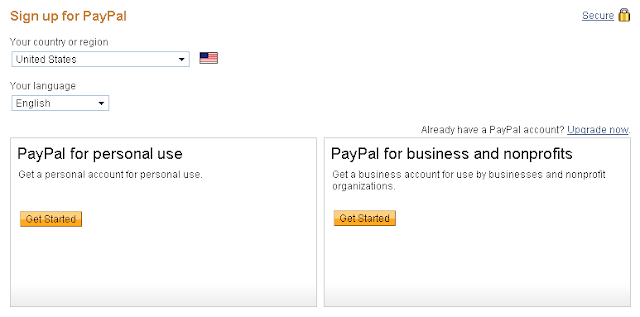
For business accounts, there are three different options, each of which have different cost structures and benefits:
Standard: free, but customers must route through PayPal in order to check out.
Advanced: $5/month, and customers can check out directly on your website.
Pro: $30/month, and you get to full control over how you want to design the checkout process.
4. On the next page enter your contact information, as well as a password, when prompted by PayPal. Use your current email address so forgotten passwords can be retrieved, and all information and address use the credit card shopping address .
5. Enjoy your new PayPal account. You may receive an
email from Paypal asking you to activate your account. If this happens, open
your email from PayPal and click on "Activate." This will activate
your account and open your PayPal account in a new window.
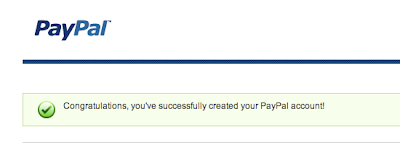
How to add credit card & verify PayPal Account
1
After created Paypal account log in to your account and click "Get
verified"
2.You can choose to confirm your financial details and
get Verified any time before reaching your PayPal sending or withdrawal limits.
There are two ways you do this Select option 2 "Confirm your credit card"

After Click Get Started go to next page and enter your
card detail address and click continue.
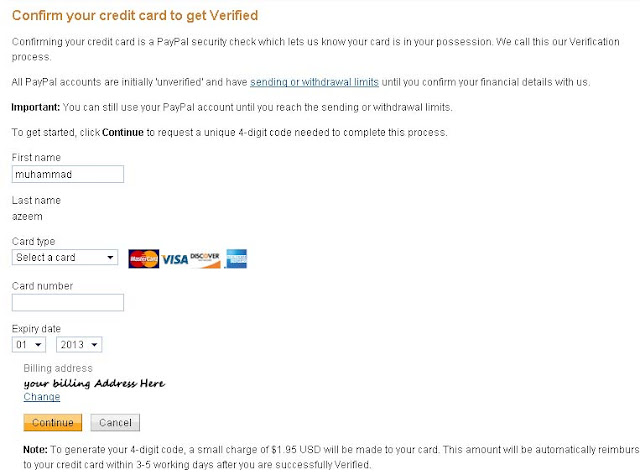
After All process PayPal Send a Conform code to your
credit card account go to your credit card website and check PP*xxxCode message
copy xxxx Character and past into your Paypal account. Paypal Charge 1.97$ into
your credit card.
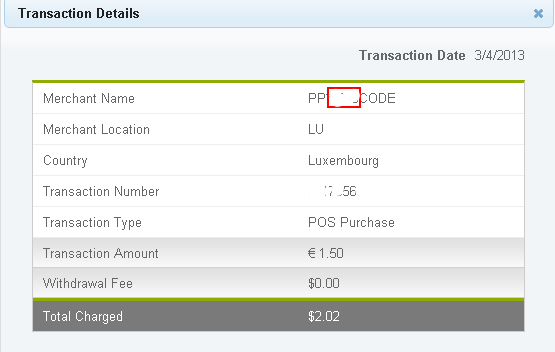
Your PayPal Account
Verified Successfully. Enjoy
Subscribe to:
Comments (Atom)
















